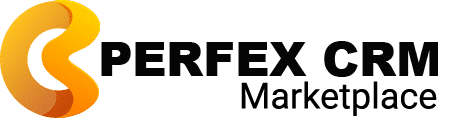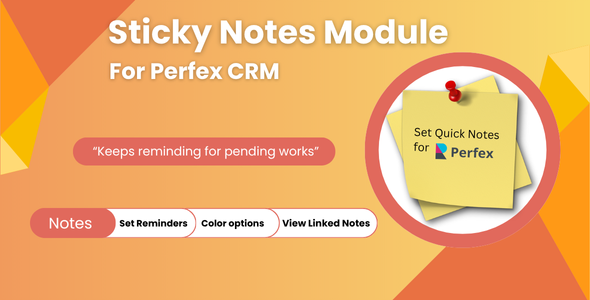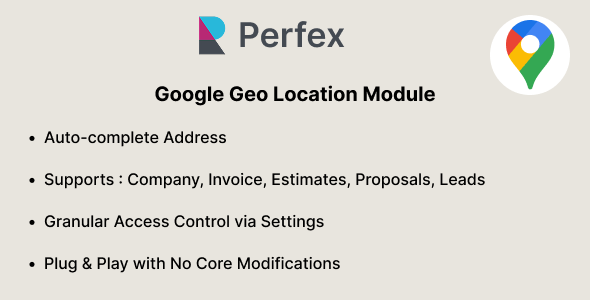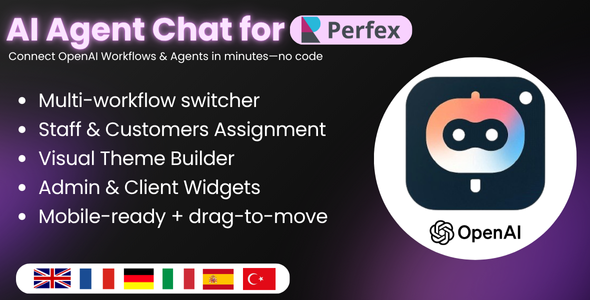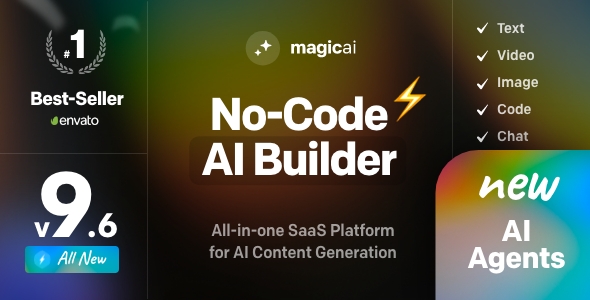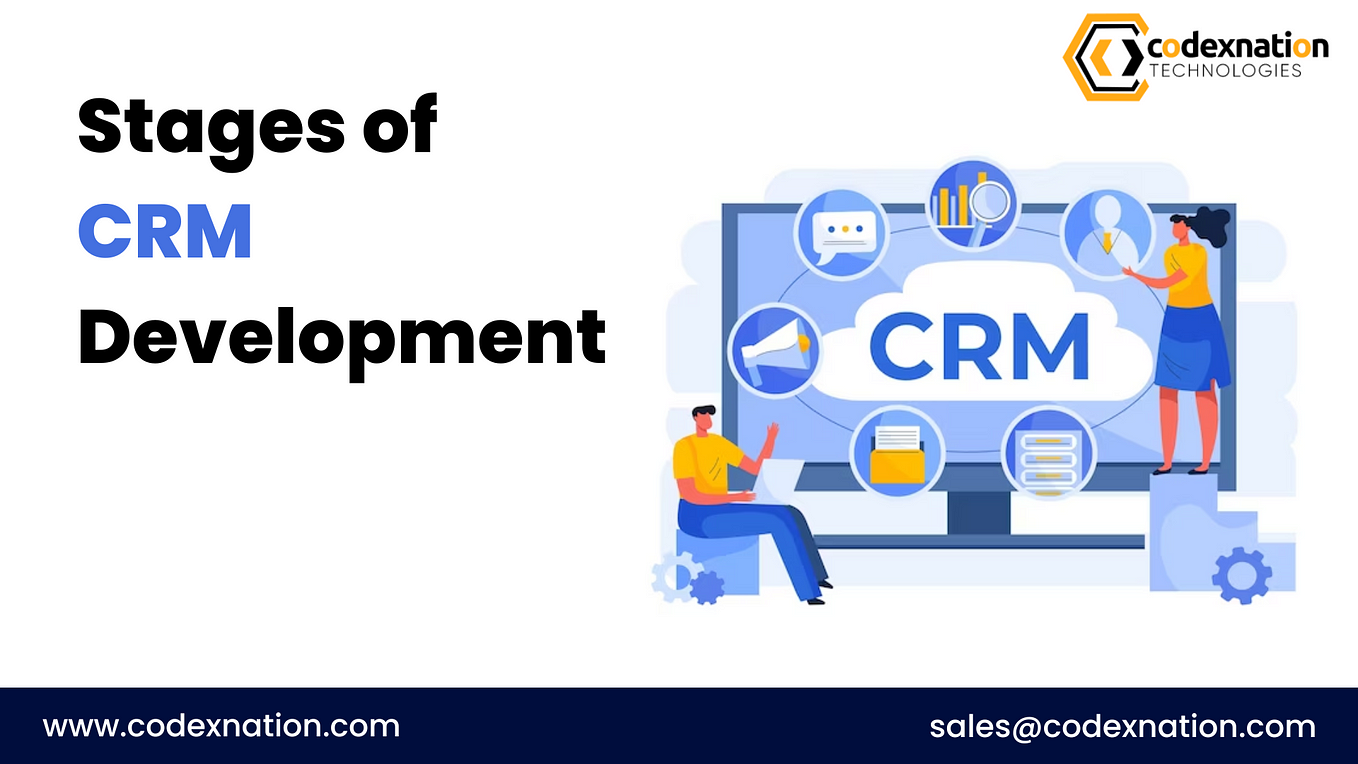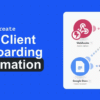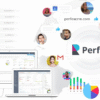$0
15% Extra on All Orders Over $150
The best discounts this week
Every week you can find the best discounts here.
Sticky Notes Module For Perfex CRM
Google Geo Location Module for Perfex CRM
ParsePilot – Lightning OCR & Auto-Fill Toolkit for Perfex CRM
OpenAI Agents & Workflows for Perfex CRM
MagicAI 9.6.0 + Extentions – OpenAI Content, Text, Image, Video, Chat, Voice, and Code Generator as SaaS
Product Lifecycle Management module for Perfex CRM – Nulled
🗓️ PerfexCRM for Beginners: Your First 7 Days
Starting with a new CRM system can feel like stepping into a maze—especially if you’re a freelancer, agency owner, or small business operator trying to juggle clients, projects, and deadlines. But with PerfexCRM, your first week can be smooth, structured, and surprisingly empowering.
This guide walks you through your first 7 days with PerfexCRM, helping you set up, explore, and start using the platform confidently.
📅 Day 1: Installation & Initial Setup
Your journey begins with installing PerfexCRM. You can host it on your own server or use a localhost setup like XAMPP or Laragon for testing.
Steps to install:
- Upload the PerfexCRM files to your server or localhost directory.
- Create a MySQL database and user.
- Visit
yourdomain.com/installto launch the installer. - Enter database credentials, admin email, and password.
- Complete the installation and delete the
/installfolder.
Once installed:
- Set your base currency under Setup > Finance > Currencies.
- Configure email settings (SMTP is recommended for reliability).
- Choose your timezone, language, and date format under Setup > Settings > Localization.
- Activate essential modules like Projects, Invoices, Leads, and Support.
By the end of Day 1, you’ll have a working CRM environment ready for customization.
📅 Day 2: Add Your First Clients
Now it’s time to populate your CRM with real data. Navigate to Customers > New Customer and start adding client details.
Include:
- Company name and contact person
- Email, phone, and address
- Custom fields like industry, onboarding status, or referral source
Enable the Client Portal so clients can log in to view invoices, projects, and support tickets. You can customize portal access under Setup > Settings > Customers.
Pro Tip: Use tags to categorize clients (e.g., “retainer,” “one-time,” “VIP”) for better segmentation later.
📅 Day 3: Create Projects & Assign Tasks
PerfexCRM’s project management module is a game-changer for organizing work.
Steps:
- Go to Projects > New Project
- Assign the project to a client
- Set start and end dates, milestones, and billing type (fixed or hourly)
- Add tasks with deadlines and assign them to staff or yourself
Use the Kanban view for a visual workflow or switch to Gantt charts for timeline planning. You can also log time spent on each task and link it to invoices.
Bonus Tip: Enable email notifications for task updates to keep clients informed automatically.
📅 Day 4: Set Up Invoicing & Payments
Time to get paid! PerfexCRM makes invoicing simple and professional.
To create an invoice:
- Go to Sales > Invoices > New Invoice
- Select a client and add line items
- Apply taxes, discounts, and payment terms
- Choose payment modes (PayPal, Stripe, Razorpay, etc.)
You can also:
- Set up recurring invoices for subscription clients
- Enable invoice reminders before due dates
- Attach files like contracts or receipts
Invoices are automatically converted to PDFs and can be emailed directly from the CRM.
📅 Day 5: Capture Leads & Send Proposals
PerfexCRM isn’t just for managing existing clients—it’s great for converting new ones too.
Lead Management:
- Go to Leads > New Lead
- Add contact info, source, and status
- Assign leads to staff and track progress with Kanban boards
Proposals:
- Navigate to Sales > Proposals > New Proposal
- Create a branded document with pricing, scope, and terms
- Send it directly from the CRM and track client views
Once accepted, proposals can be converted into projects or invoices with one click.
Tip: Use predefined proposal templates to save time and maintain consistency.
📅 Day 6: Automate Emails & Notifications
Automation is where PerfexCRM really shines. You can set up email templates and cron jobs to handle repetitive tasks.
Email Templates:
- Go to Setup > Email Templates
- Customize messages for:
- Welcome emails
- Invoice reminders
- Support ticket updates
- Project notifications
Cron Jobs:
- Set up scheduled tasks like:
- Sending reminders
- Generating recurring invoices
- Updating project statuses
Bonus: Integrate with Mailchimp or SendGrid for advanced email campaigns.
📅 Day 7: Customize & Expand
By now, you’ve covered the basics. Day 7 is all about tailoring PerfexCRM to fit your workflow.
Explore:
- Custom Fields: Add fields to clients, invoices, projects, and leads
- Roles & Permissions: Control access for staff members
- Modules: Activate add-ons like Chat, HR, WhatsApp Integration, or Appointly
- Reports: Generate insights on sales, expenses, time tracking, and staff performance
You can also:
- Set goals and track achievements
- Create surveys for client feedback
- Use the REST API to connect with external platforms
Pro Tip: Backup your CRM regularly and keep it updated for security and performance.
🧠 Final Thoughts
Your first 7 days with PerfexCRM lay the foundation for a more organized, efficient, and scalable business. Whether you’re a freelancer managing solo projects or an agency juggling multiple clients, PerfexCRM helps you centralize operations, automate tasks, and deliver a professional experience.
Here’s a quick recap of what you’ll achieve:
- ✅ Day 1: Installation & Setup
- ✅ Day 2: Add Clients
- ✅ Day 3: Create Projects & Tasks
- ✅ Day 4: Invoicing & Payments
- ✅ Day 5: Leads & Proposals
- ✅ Day 6: Email Automation
- ✅ Day 7: Customization & Expansion
By the end of the week, you’ll have a fully functional CRM that works for you—not the other way around.