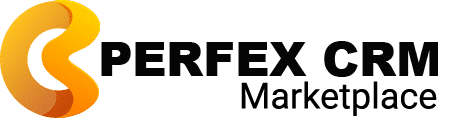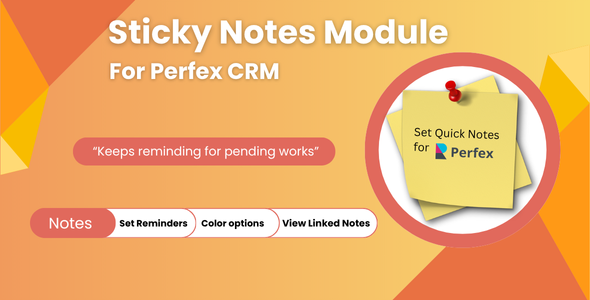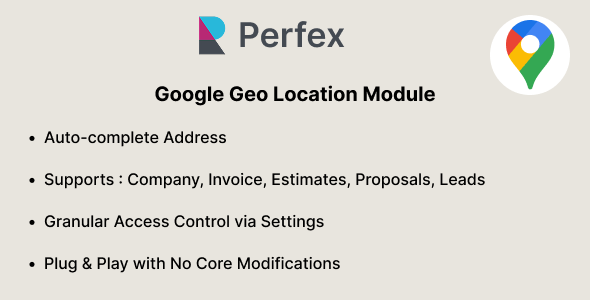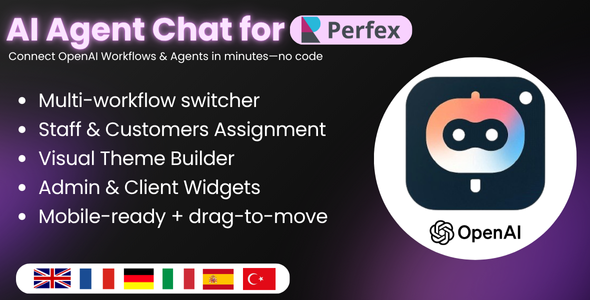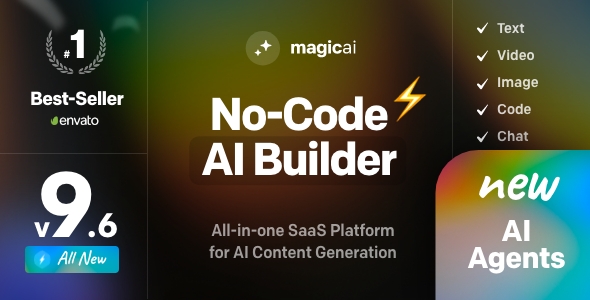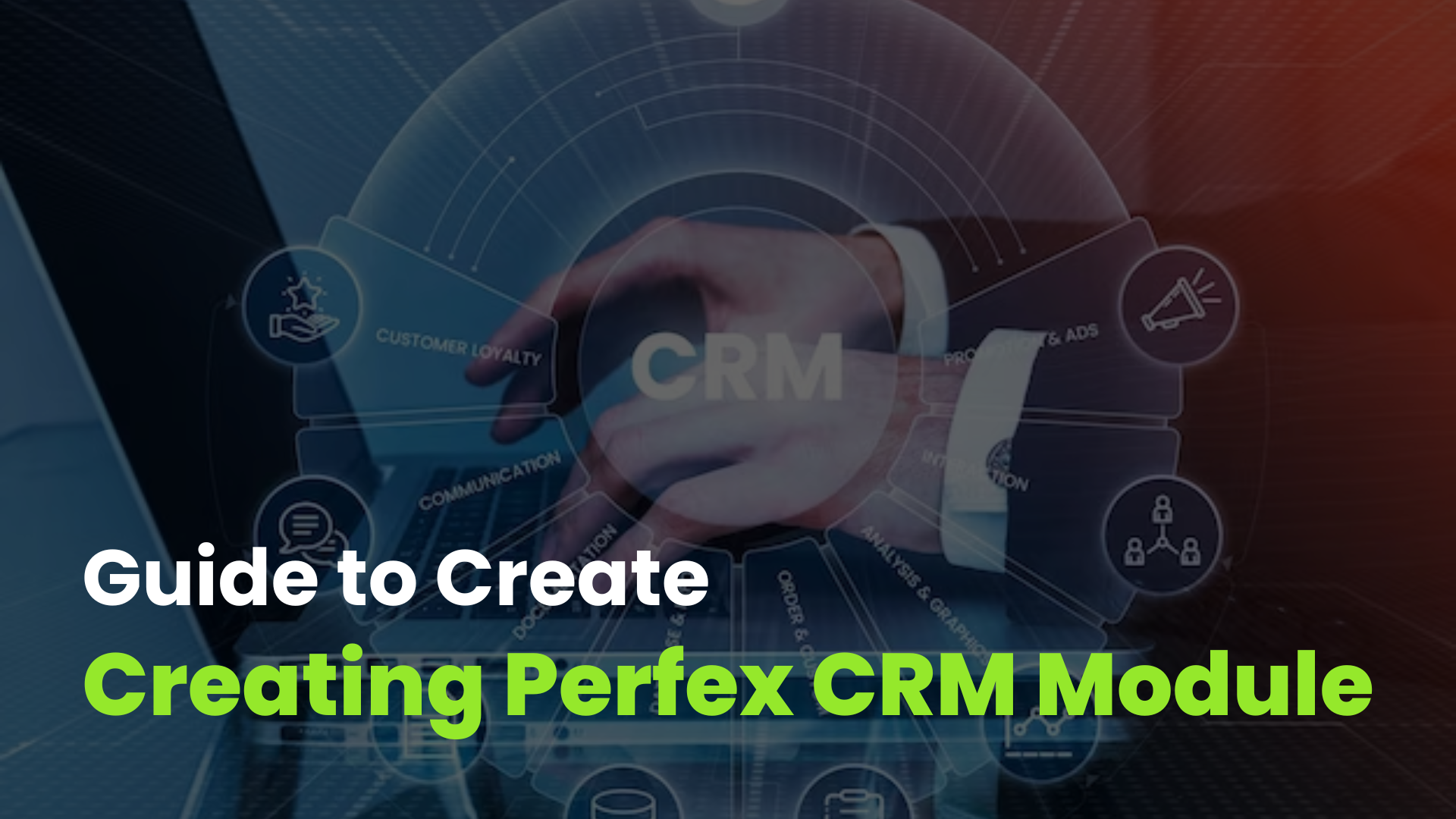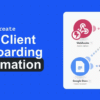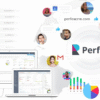$0
15% Extra on All Orders Over $150
The best discounts this week
Every week you can find the best discounts here.
Sticky Notes Module For Perfex CRM
Google Geo Location Module for Perfex CRM
ParsePilot – Lightning OCR & Auto-Fill Toolkit for Perfex CRM
OpenAI Agents & Workflows for Perfex CRM
MagicAI 9.6.0 + Extentions – OpenAI Content, Text, Image, Video, Chat, Voice, and Code Generator as SaaS
Product Lifecycle Management module for Perfex CRM – Nulled
🧠 Mastering PerfexCRM: A Complete Guide to Custom Fields
When it comes to tailoring your CRM to match your business needs, custom fields are one of the most powerful tools in PerfexCRM. Whether you’re tracking client preferences, project details, or internal metrics, custom fields allow you to capture the data that matters most—without cluttering your system with irrelevant information.
In this guide, we’ll walk through everything you need to know about custom fields in PerfexCRM: what they are, how to create them, best practices, and real-world use cases.
🔍 What Are Custom Fields in PerfexCRM?
Custom fields are user-defined data fields that you can add to various modules in PerfexCRM, such as:
- Customers
- Leads
- Invoices
- Projects
- Tasks
- Contracts
- Expenses
- Proposals
They allow you to store additional information beyond the default fields. For example, you might want to track a client’s preferred communication method, a project’s internal code, or a lead’s referral source.
🛠️ How to Create Custom Fields
Creating custom fields in PerfexCRM is straightforward. Here’s a step-by-step guide:
- Navigate to Setup > Custom Fields
- Click “New Custom Field”
- Choose the module where the field will belong (e.g., Leads, Customers, Projects)
- Enter the field name (e.g., “Referral Source”)
- Select the input type:
- Text input
- Dropdown (select)
- Checkbox
- Date picker
- Number
- For dropdowns or checkboxes, enter options separated by commas (e.g., “Email,Phone,WhatsApp”)
- Set visibility options:
- Show on table
- Show on PDF
- Show in customer portal
- Choose whether the field is required, disabled, or admin-only
- Click Save
Your new field will now appear in the selected module’s form and table view (if enabled).
📋 Custom Field Types Explained
PerfexCRM supports several input types. Here’s when to use each:
| Input Type | Best For |
|---|---|
| Text Input | General notes, short descriptions |
| Dropdown | Predefined options (e.g., status) |
| Checkbox | Yes/No or multi-select options |
| Date Picker | Deadlines, birthdays, renewal dates |
| Number | Budget, quantity, internal codes |
Tip: Use dropdowns and checkboxes to standardize data entry and avoid typos.
🧩 Where Can You Use Custom Fields?
You can add custom fields to nearly every major module in PerfexCRM. Here are some examples:
✅ Customers
- Industry type
- Account manager
- Preferred contact time
✅ Leads
- Referral source
- Lead score
- Campaign name
✅ Projects
- Internal project code
- Client priority level
- Estimated hours
✅ Invoices
- Payment terms
- Tax category
- Delivery method
✅ Tasks
- Task complexity
- Required tools
- QA checklist status
🚀 Real-World Use Case: A Digital Agency
Let’s say you run a small digital agency. You want to track:
- Client industry
- Project type (e.g., SEO, Web Design, PPC)
- Lead source (e.g., Google Ads, LinkedIn, Referral)
Using custom fields:
- You add a dropdown to the Customer module for “Industry”
- You add a dropdown to the Project module for “Project Type”
- You add a dropdown to the Lead module for “Lead Source”
Now, you can filter clients by industry, analyze which project types are most profitable, and track which marketing channels bring in the best leads.
📊 Reporting with Custom Fields
PerfexCRM allows you to include custom fields in:
- Table views
- PDF exports
- Customer portal views
While custom fields aren’t directly included in built-in reports, you can:
- Export data to CSV and analyze in Excel or Google Sheets
- Use custom modules or third-party integrations to build dashboards
Tip: Limit the number of custom fields shown in tables to 5 or fewer for better performance.
🌐 Multilingual Support
If you operate in multiple languages, you can translate custom field labels using language files.
Steps:
- Go to
application/language/yourlanguage/ - Create a file named
custom_lang.php - Add translations using the field’s slug:
$lang['cf_translate_leads_source'] = 'Quelle de prospect';
Repeat for each field and language as needed.
⚠️ Best Practices for Custom Fields
To keep your CRM clean and efficient, follow these tips:
- Don’t overdo it: Limit to 10 custom fields per module
- Use consistent naming: Avoid vague labels like “Field1”
- Group related fields: Use order numbers to organize them
- Restrict visibility: Hide sensitive fields from clients or non-admins
- Test before deploying: Make sure fields appear correctly in forms and tables
🔄 Advanced Customization
For developers, PerfexCRM offers deeper customization:
- Add custom logic using action hooks
- Modify field behavior via helper functions
- Style fields using
custom.cssinassets/css/
You can also create custom modules that extend field functionality or integrate with external platforms.
🧠 Final Thoughts
Custom fields are the secret weapon for making PerfexCRM truly yours. They allow you to capture the data that matters, streamline workflows, and deliver a personalized experience to your clients and team.
Whether you’re a freelancer tracking project specs or an agency managing dozens of clients, mastering custom fields will help you unlock the full potential of PerfexCRM.