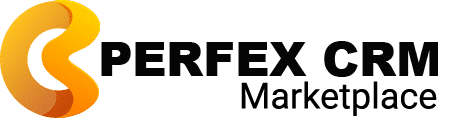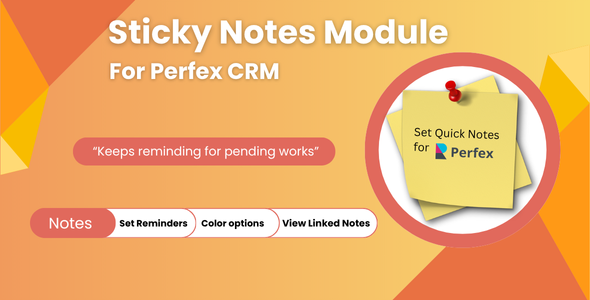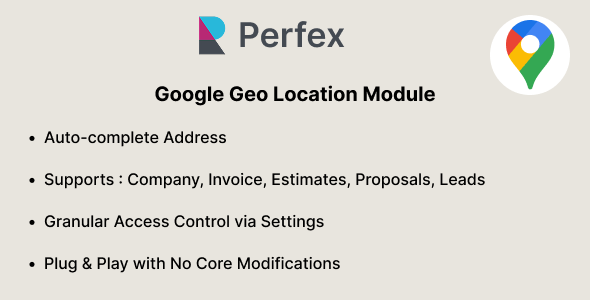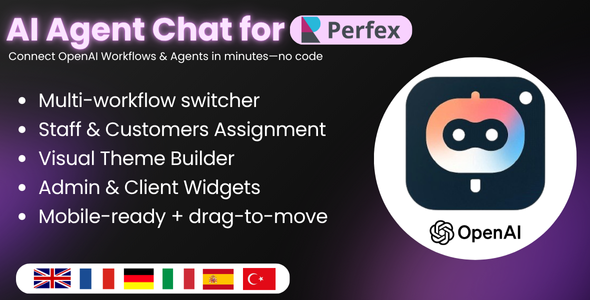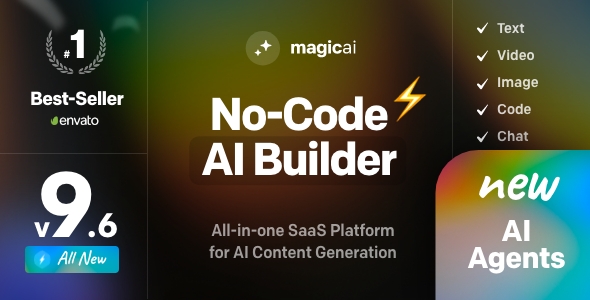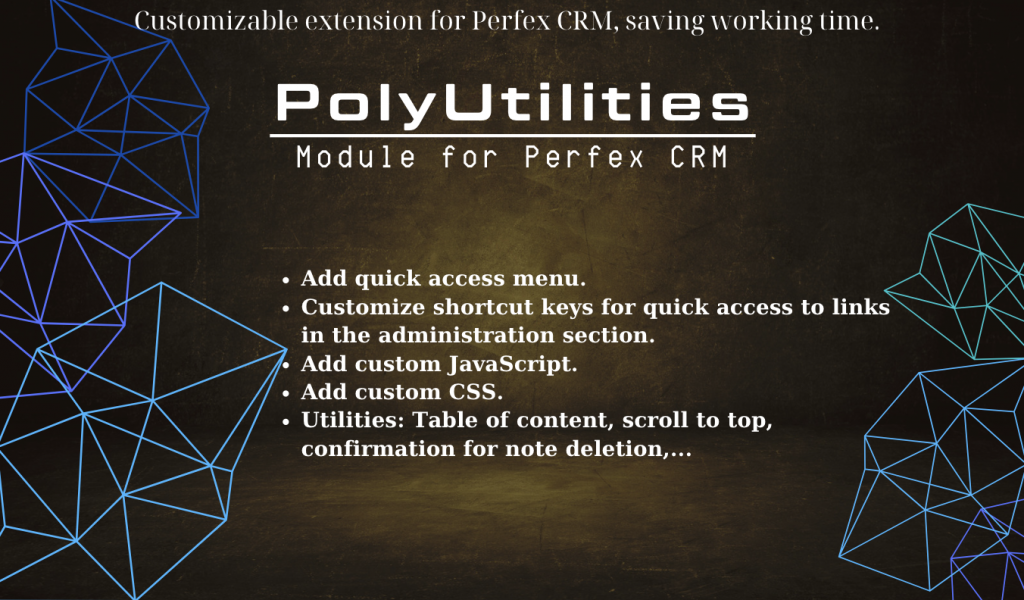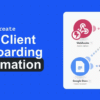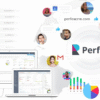$0
15% Extra on All Orders Over $150
The best discounts this week
Every week you can find the best discounts here.
Sticky Notes Module For Perfex CRM
Google Geo Location Module for Perfex CRM
ParsePilot – Lightning OCR & Auto-Fill Toolkit for Perfex CRM
OpenAI Agents & Workflows for Perfex CRM
MagicAI 9.6.0 + Extentions – OpenAI Content, Text, Image, Video, Chat, Voice, and Code Generator as SaaS
Product Lifecycle Management module for Perfex CRM – Nulled
🎨 Designing a Branded CRM Experience with PolyUtilities
In today’s competitive digital landscape, branding isn’t just about logos and colors—it’s about creating a consistent, immersive experience across every touchpoint. For businesses using PerfexCRM, the PolyUtilities module offers a powerful toolkit to transform a generic CRM into a branded, user-friendly platform that reflects your identity and values.
Whether you’re a freelancer wanting to impress clients or an agency managing multiple teams, PolyUtilities helps you design a CRM experience that feels uniquely yours.
🧩 What Is PolyUtilities?
PolyUtilities is an advanced utility module for PerfexCRM that enables deep customization of the CRM interface and functionality. It allows you to:
- Create custom menus and quick-access links
- Add branded banners and sliders
- Inject custom CSS and JavaScript
- Personalize the client and admin dashboards
- Integrate widgets and support tools
Think of it as your design and UX control center for PerfexCRM.
🚀 Why Branding Your CRM Matters
Your CRM isn’t just a backend tool—it’s a client-facing platform. A well-branded CRM:
- Builds trust and professionalism
- Reinforces your brand identity
- Improves user experience for clients and staff
- Helps differentiate your business from competitors
With PolyUtilities, you can align your CRM’s look and feel with your website, marketing materials, and overall brand strategy.
🛠️ Step-by-Step: Designing a Branded CRM with PolyUtilities
Let’s walk through how to use PolyUtilities to create a cohesive, branded CRM experience.
1️⃣ Install & Activate PolyUtilities
Start by installing the module:
- Upload
poly_utilities.zipvia Setup > Modules - Click Install, then Activate
- Access the module from the sidebar under PolyUtilities
You’re now ready to customize!
2️⃣ Customize the Sidebar & Menus
Use the Custom Menu feature to:
- Create branded sidebar groups (e.g., “Marketing Tools,” “Client Resources”)
- Add icons, background colors, and labels
- Control visibility based on user roles (e.g., show certain menus only to admins or clients)
You can even link to external resources like Google Docs, YouTube tutorials, or your company blog.
Pro Tip: Use dividers and popups to organize menus and highlight important links.
3️⃣ Add Branded Banners & Sliders
Under PolyUtilities > Banners, you can:
- Upload custom banners with your logo, tagline, or announcements
- Embed video iframes or HTML content
- Schedule display times and choose animation effects (e.g., fade, slide, zoom)
Display banners in strategic areas like:
- Admin dashboard
- Client login page
- Article headers
- Footer sections
This is perfect for seasonal promotions, onboarding messages, or company updates.
4️⃣ Inject Custom CSS & JavaScript
Want to match your CRM’s colors to your brand palette? Use the Custom CSS editor to:
- Change button styles, fonts, and backgrounds
- Hide or rearrange elements
- Add hover effects and transitions
Use Custom JS to:
- Integrate Google Analytics, Facebook Pixel, or chat widgets
- Add custom alerts or tooltips
- Trigger animations or API calls
Both editors support CodeMirror, making it easy to format and preview your code.
5️⃣ Personalize the Dashboard with Widgets
Widgets let you display branded content without coding. You can:
- Add text blocks with welcome messages
- Insert images or logos
- Display custom HTML (e.g., embedded forms or charts)
Choose widget positions like:
- Above the sidebar
- Below the avatar
- Before or after the dashboard
- In the client portal footer
Bonus: Developers can use hooks to create custom widget positions for advanced layouts.
6️⃣ Create a Quick Access Menu
Speed up navigation and reinforce branding with a Quick Access Menu:
- Add links to frequently used features (e.g., “New Invoice,” “Support Center”)
- Assign icons and shortcut keys
- Organize by priority or category
This improves UX and gives your CRM a polished, professional feel.
7️⃣ Enhance Client Support Experience
Use All-in-One Support to:
- Add branded contact buttons (phone, email, WhatsApp, Viber)
- Customize interaction messages
- Display personalized support info based on client roles
Clients can quickly reach the right person, boosting satisfaction and reducing friction.
🎯 Real-World Branding Examples
Here are a few branding ideas you can implement with PolyUtilities:
- Agency CRM: Add a sidebar group called “Client Toolkit” with links to SEO reports, campaign dashboards, and feedback forms.
- Freelancer Portal: Display a welcome banner with your logo and a message like “Hi [Client Name], here’s your project dashboard.”
- E-commerce Support Center: Use widgets to show order tracking info, FAQs, and live chat options.
⚙️ Advanced Tips for Developers
If you’re comfortable with code, you can:
- Create custom hooks for widget placement
- Build branded modules with unique layouts
- Lock JS/CSS files for admin-only editing
- Use iframe links to embed branded content from external platforms
This gives you full control over the CRM’s look, feel, and functionality.
🧠 Final Thoughts
Branding isn’t just about aesthetics—it’s about creating a consistent, intuitive experience that reflects your professionalism and values. With PolyUtilities, PerfexCRM becomes more than a tool—it becomes an extension of your brand.
Whether you’re onboarding clients, managing projects, or sending invoices, every interaction becomes an opportunity to reinforce trust and identity.
So go ahead—design a CRM that feels like home.